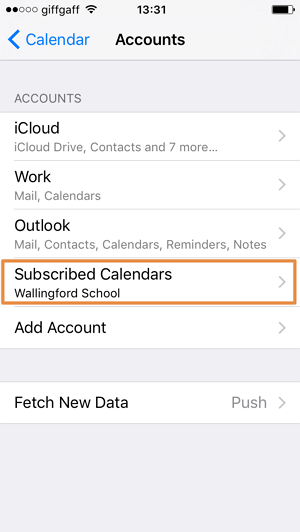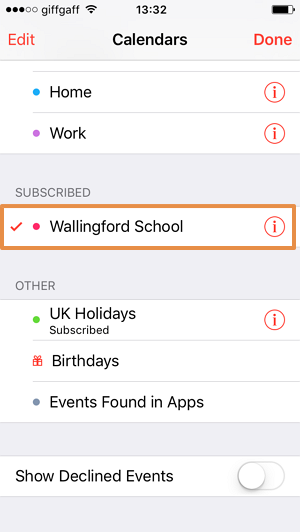News and Calendar
4 Calendar
4.4 Subscribing to the Calendar directly on an iPhone
(You can download this page as a PDF.)
If you don't use an Internet calendar, you can still subscribe to the VLE calendar on an iPhone directly. The steps below are for an iPhone 5, but should be similar for other models.
- You still need to copy the coloured text (below). If you open this page on your iPhone, you can press and hold on the text to begin the selection process. Then drag the markers to make sure the text (and only the coloured text) is selected. Finally, select Copy.
https://vle.wallingfordschool.com/calendar/export_execute.php?userid=7072&authtoken=dc3c796392b9d336bb7b5f13f7a65fdcd2406d69&preset_what=all&preset_time=custom

- Next, go to Settings / Calendar / Accounts
- Choose Add Account
- Choose Other
- Choose Add Subscribed Calendar
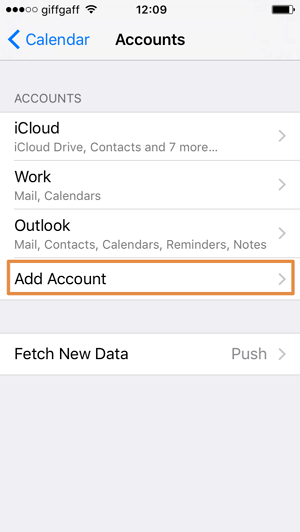

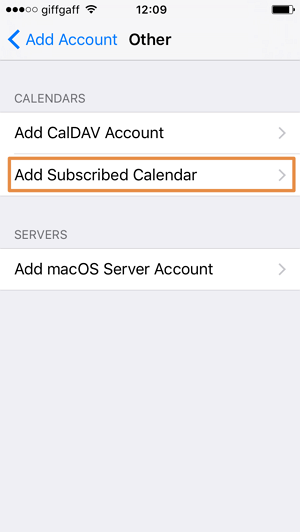
- Tap and hold in the Server box to bring up the Paste option, and paste in the copied text.
- Click Next. If you get an error message at this point, you probably didn't select all the text correctly before copying.
- Optionally edit the text in Description to something more friendly (by default, it will be the same horrible copied text).
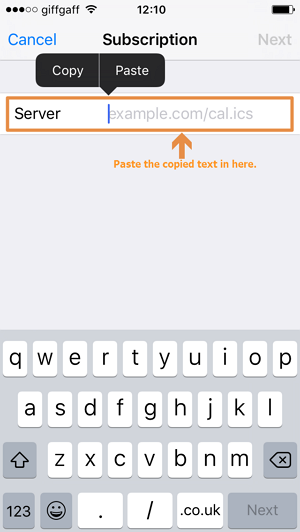
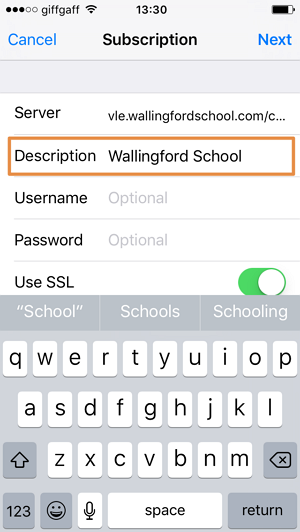
- Click Next, then Save.
You should then see the new calendar listed under Subscribed Calendars. On the Calendar app, it will be listed under Subscribed.