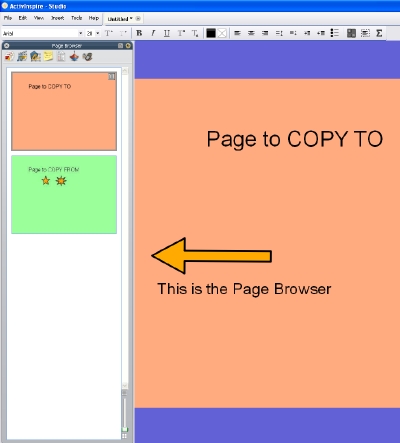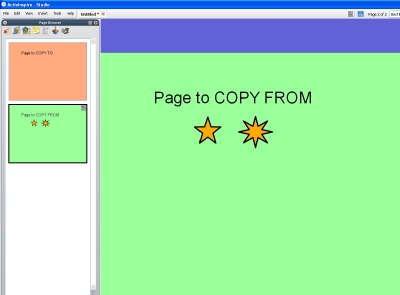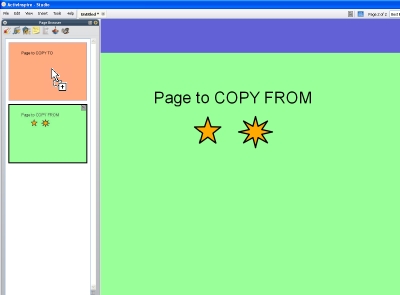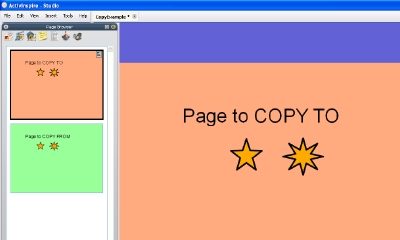Copy an object across pages in a flipchart
Make sure you can see the Page Browser
The Page Browser is the window that shows small "thumbnails" of all the pages within a flipchart.
If you can see the Page Browser icon
, you can click that to make it appear.
If you can't see the Page Browser icon, go to the menu, and select View / Browsers. If you can't see the menu, press CTRL+B on the keyboard. Once the Browser window pops up, make sure the Page Browser is at the front by clicking on the Page Browser icon.
Go to the page that has the object you want to COPY FROM
Drag the object from the main page view onto the thumbnail of the page you want to COPY TO
When you start to drag it, the object will move. When you reach the thumbnail, the object will jump back to its original place on the page. At the same time, the mouse cursor will change to the Copy Cursor - it looks something like a regular mouse cursor with two overlapping boxes, one containing a plus sign.
Release the mouse button, and the object will be copied
If you dragged a grouped object, all the parts should be copied too. You will also notice the copied object appears in the same relative position on the page as the original. Keep this in mind if you make multiple copies - they will stack on top of each other.