Converting ActivPx files
If you’ve used ActivPx in the past, you might have saved a number of flipcharts in Px format. Unfortunately ActivInspire cannot load files saved in ActivPx (even though both programs were made by the same company). Fortunately, there is a simple program to convert them.
Note: Your original files will be unharmed by this conversion process! A new file will be created, leaving your old one intact.
Converting your Px files
- Load the ActivPX to FLP Convertor (START > Programs > Accessories)
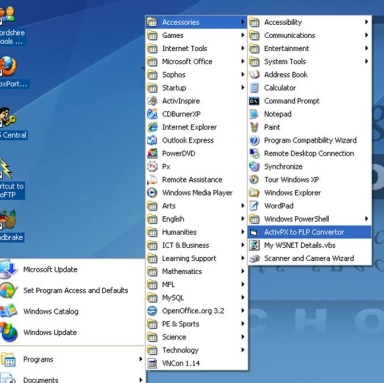
- Click on the “Source Folder…” button.
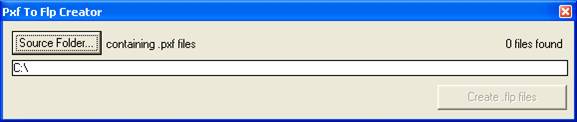
- Locate the folder where you store your Px flipchart files. This is usually in My Documents > My Px > My Flipcharts. (If you have them stored in several locations, you’ll need to repeat this conversion several times, or move all the files into one location.)
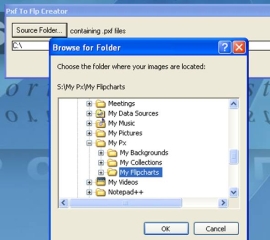
- Click OK and, if it found any Px files in that folder, it will say how many. If it didn’t find any, return to Step 2 and try a different folder.
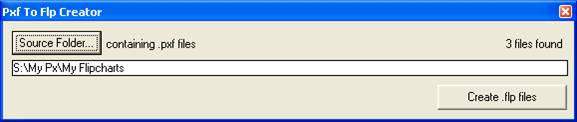
- Click on “Create .flp files”
- The program will look busy for a little while, depending on how many files it has to convert.
- When finished, it will say, “<however many> flipcharts created in Source Folder.” And that’s it, your files are converted and can be loaded into ActivInspire. You're done!
Well, almost...
When you look in your folder, your files might look something like this:
![]()
The original Px files are on the right, but what are those yellow and red Flash Project Files? Those are your newly converted flipchart files.
If you double-click the Flash Project Files expecting them to load into ActivInspire, you might be sorely disappointed – it will try to load them into a different program and end up with error messages. Instead, you have to load ActivInspire first, and open the files from there.
If you find this irritating, there is a further conversion you can do (last one, I promise), that will turn your files into bone fide ActivInspire flipcharts. Essentially, you load them into ActivInspire, then save them from there.
These are the steps you need to take:
- Load up ActivInspire.
- Click on File > Open…
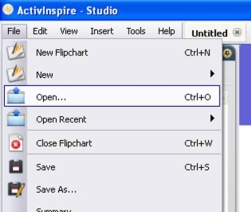
- Navigate to the same Px folder where your converted files are. Notice the original Px files don’t appear - you'll only see the converted files.
- Select one and Open it.
- Once loaded, check everything is where it should be, and all the pages are there.
- Now click File > Save.
- You’ll get a warning that it’s going to save it in an ActivInspire-only format. Click OK.
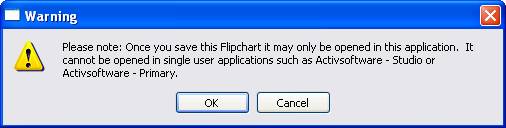
- Save the file – again, you’ll get a brand new file, and won’t lose anything.
- Repeat to convert each file. When you look in your folder, you should see a third type of icon. This is the proper ActivInspire Flipchart file, and if you double click one of these, it will load into ActivInspire properly.
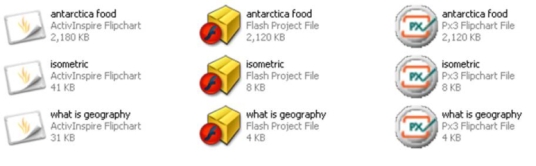
Now, if you want, you can delete those Flash Project Files.
