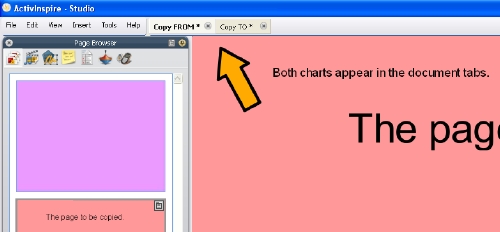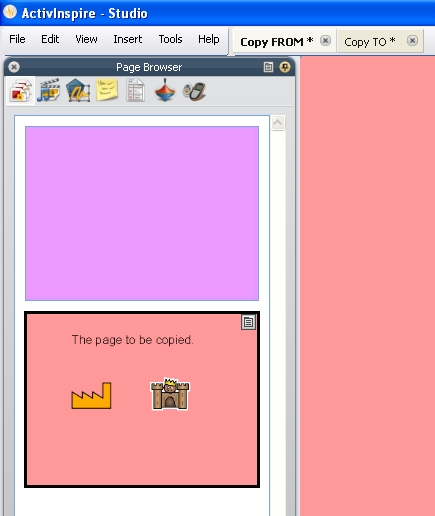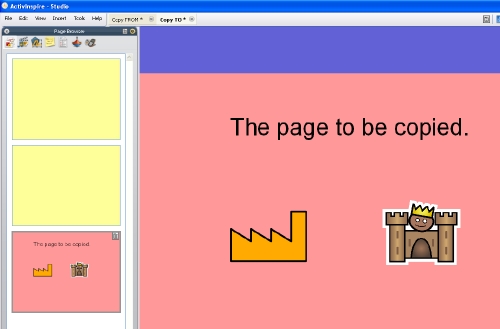Copying a page to another flipchart
Open both flipcharts in ActivInspire
This needs to be the one containing the page you want to copy, and the one you want to copy it into. This second one can be a new, blank flipchart if you wish.
You should be able to see the names of both flipcharts in the tab list at the top of the screen. If not, click View on the menu, then Document Tabs.
Select the page to be copied in the Page Browser
Click on the thumbnail - the border should turn black. If you can't see the Page Browser, see the first part of this faq to learn how to display it.
Drag the thumbnail to the document tab of the flipchart to COPY TO
You'll see an even smaller thumbnail of the page attached to the mouse as you drag it.
Release the mouse button to copy the page
You won't see any difference until you click on the document tab of the flipchart you copied to.
The page will be placed after the currently selected page in the COPY TO flipchart, but you can drag the pages in the Page Browser to rearrange them as you need.
Note, the page will be copied entirely, along with any Property settings, Action settings, etc.